When I use my laptop for short periods, or when I travel, I just use its built-in screen. For more sustained work, though, the small laptop screen is a hassle, with its tiny fonts and limited vertical space. So I connected the laptop to my desktop monitor.
At first, I just turned off the laptop monitor and used only the desktop one. Now, however, I’ve learned a trick that could prove useful to other people working from a laptop: I use both monitors at the same time, but, instead of displaying the same Windows desktop on both monitors (as you would do when projecting a Power Point presentation, for example), I extend the Windows desktop over the two monitors.
Several translators use a setup with two desktop monitors connected to the same computer. I did not know it could work also with a single desktop monitor and a laptop computer.
To use the laptop in this dual screen mode:
- Put the laptop under the desktop monitor
- Click Fn+F5 (your laptop might use different keys)
- Select the dual monitor setup

- Right click on the Windows desktop, click properties and select the Settings tab
- Grab the inactive monitor icon, and drag it under the active one

- If the computer displays a message that the second monitor will be activated,
 click on “Yes”; otherwise, select the check box “Extend my Windows desktop onto this monitor.”
click on “Yes”; otherwise, select the check box “Extend my Windows desktop onto this monitor.” - Click apply
- If necessary, click again on the Windows desktop, click properties, select the Settings tab, and adjust the resolution of the two monitors
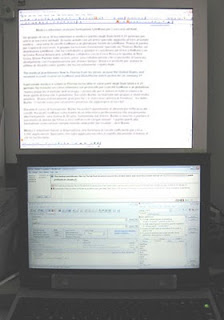
In the top part (the desktop monitor), I have my translation editor (MS Word or Tag Editor). In the lower part (the laptop monitor) I have Workbench with my translation memory, XBench with my glossaries, and maybe other reference applications, like WordWeb Pro.
Two big monitors side by side would be even better, but this is already a big improvement over a laptop’s small monitor.

Hi, Riccardo
ReplyDeleteThat is exactly the solution I have chosen for my home office. I have a 17" laptop extended with a 21" monitor and I am delighted with it. Plenty of space to have several browser windows open at the same time, along with other applications accessible at a glance.
I do have them side by side, but sometimes I doubt whether the monitor would be better on the wall, so one screen would be placed right on top of the other... so I guess it is just a question of taste.
Thank you for sharing.
Loreto Riveiro
Litterate Translations.
www.litterate.es/en
Dear Riccardo,
ReplyDeleteThankyou very much for this tip! I use my laptop exclusively as I move around a lot. I have often thought it would be great to be able to connect another monitor for when I am at home, so your tip is a very helpful one.
This is the first time I have read your blog. I found it because Corinne McKay mentioned it in her blog. I think I'll be a regular reader of yours from now on. :)
Thanks again,
Hayley Armstrong.
Hello Hayley,
ReplyDeleteWelcome, and thank you for visiting here! If you liked this tip, look around in the site - you may find other posts that may help of interest you.
Riccardo
Yes, this is a productivity boost you won't be able to do without once you have done it. There has been some research (Google for the NY Times article, your site doesn't allow links it seems) to show that productivity tangibly increases (as much as 44%!) with two screens. There is just less shuffling screens around, and in my translation work the obvious use is to put the Workbench window on my smaller, laptop screen, as I am just referring to it occasionally, not staring at it all the time, while my big screen is for Word. Whenever I have to take my laptop out and work I really miss having two screens...
ReplyDeleteDear Riccardo,
ReplyDeletethanks for sharing this,
once you've tried it, you can't switch back!
Furthermore, It is very affordable since the price of LCD screens has dropped dramatically over the past years (and bigger screen sizes are also less expensive).
As translators, most often we do not need high-end screens (as regards response time (5ms is enough, 2ms is useful for movies, games) and out-of-the box color accuracy is usually OK (except for those having also a DTP/graphic activity, the screens will then need to be calibrated anyway).
For translators using a desktop PC and wishing to use dual monitors (or more), there are also solutions like Ergotron arms, which are a bit expensive but offer maximum ergonomics (be sure to purchase VESA monitors for these arms). If you have this kind of product or monitors with the pivot functionality (portrait<>landscape), you can use on monitor in portrait mode and the other in landscape mode.
Just a note, after using dual monitors, when using the integrated laptop screen only, for ex. on the go, some of the application windows might be on the "other" screen, (the OS remembers their last position ?) so you can't see them, did you also experience this ? You have then to magnify them so they display on your main screen, or maybe you can deactivate the 2nd screen and all the windows are on the main screen again?
As far as things getting "left" on the other screen - usually when you start up your computer without the external screen the driver should detect this and revert everything to the one screen. This works fine in Windows with my ATI graphics card, but may be a problem with other configurations - for example this does not work in Linux unfortunately. The solution may be to set up different screen "profiles" if your graphics card or system software allow this, one for "Office" one for "Out and about" (as I called them) and select as needed.
ReplyDeleteHello markowe,
ReplyDeletethanks for your reply,
i have this issue with Win XP and Nvidia Quadro NVS 135M on a Dell Latitude D830. This may be because my computer thinks the 2nd screen is still there, i will try to disable screen #2 next time to see if it solves the problem (should'nt it be automatically when the pc detects no DVI or VGA cable connected...)
(my laptop which i should actually call a deskop stays on my desk most of the time so this is no urgent issue :-))
Thanks for the "profiles" tip, i will see if my graphics card/driver lets me do this.
Yes, also Trados Workbench, being the still-buggy ancient program it is (still seems to behave like a Windows 95 program) will often get "stuck" on the non-existent screen even though the rest of the system has adapted to the removal of the screen and you just cannot get at it. Actually, there is a way, which I will explain if anyone wants to know, and if I can remember! Something to do with changing the Workbench .ini file or registry entry, can't remember which.
ReplyDeleteThanks Mark,
ReplyDeleteand it is precisely with Workbench that i have this issue... as far as i can remember. It would be interesting to know the workaround you indicated.
thanks a lot
I had the same problem and found this solution, which works!
ReplyDeletein Windows, do this.
After you choose the option that opens the window you want, without clicking anywhere else (keeping focus on the window that you can't see), press Alt+Spacebar. This opens the window's control menu.
Use the arrow key to select Move, and press Enter.
Now move your mouse pointer (which has changed shape to a four-direction arrow) to about where you want the window and press an arrow key.
Click to drop the window where you want it.
Great blog article about this topic,I have been lately in your blog once or twice now.I just wanted to say hi and show my thanks for the information provided. what laptop is right for me
ReplyDelete